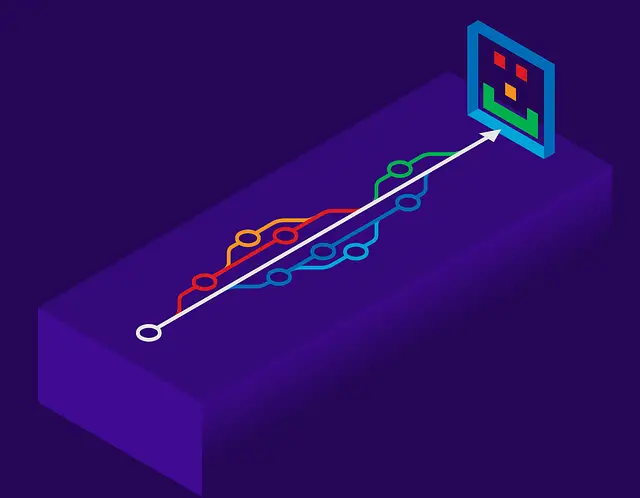GitHub has become a popular platform for hosting and managing Git repositories. If you’re an iOS developer using Xcode, integrating your projects with GitHub can enhance collaboration and version control. In this blog post, “Create Remote Repo On GitHub With Xcode”, we’ll walk through creating a remote repository on GitHub using Xcode, allowing you to store and manage your iOS projects easily.
Prerequisites
Before getting started, ensure you have the following:
- A GitHub account: Sign up at https://github.com if you haven’t already.
- Xcode installed: Download the latest version of Xcode from the Mac App Store.
Step 1: Create a new Xcode project
Launch Xcode and create a new project or open an existing one that you’d like to connect with GitHub.
Step 2: Initialize a Git repository
With your project open in Xcode, go to the menu bar and click on “Source Control” -> “New Git Repository.” Xcode will prompt you to choose a location to initialize the Git repository. Xcode should have marked the root directory where your project file is located. The modal screen will look something like this.
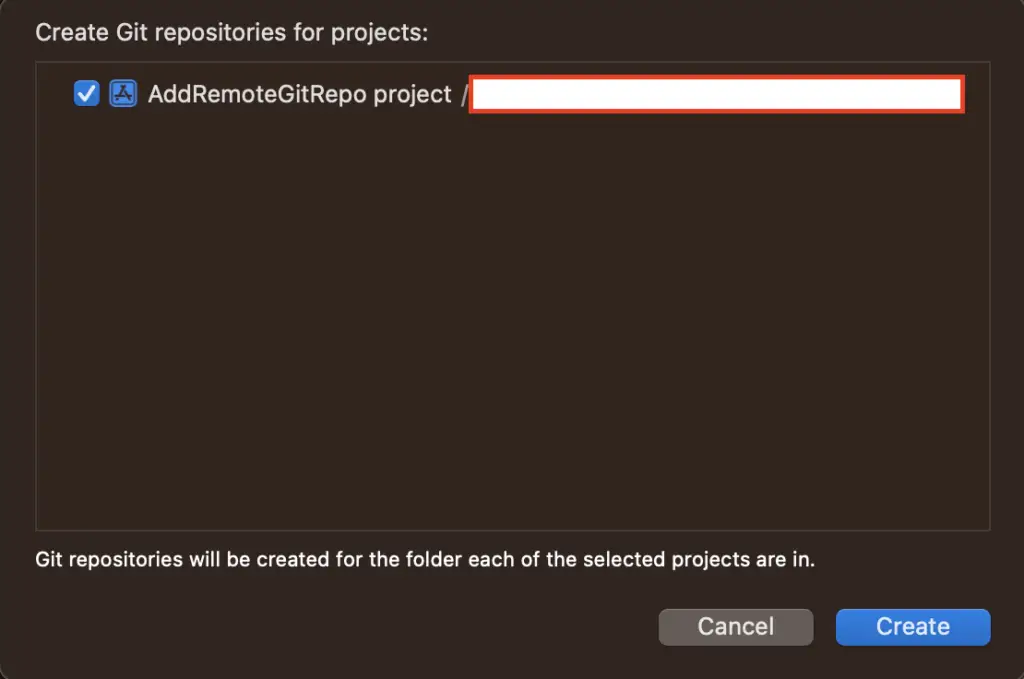
Click the Create button to continue.
Step 3: Connect to GitHub
Now that your project has a local Git repository, it’s time to connect it to a remote repository on GitHub.
- Open the “Source Control Navigator”
- Expand the tree until you see the “Remotes” label
- Right-click the “Remotes” label and click “New <project name> Remote”
- Pick the options that you want for your repository, including name and whether it is going to be private or public
- Click “Create” to create the remote repository on GitHub.
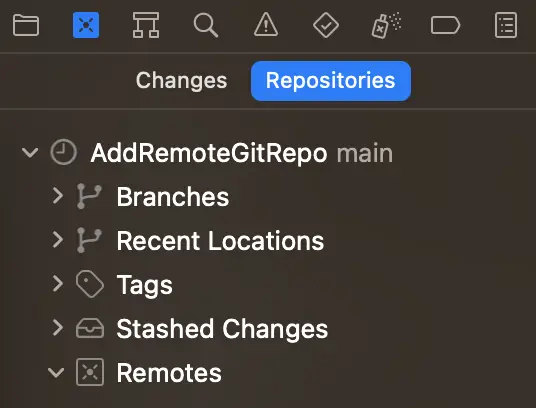
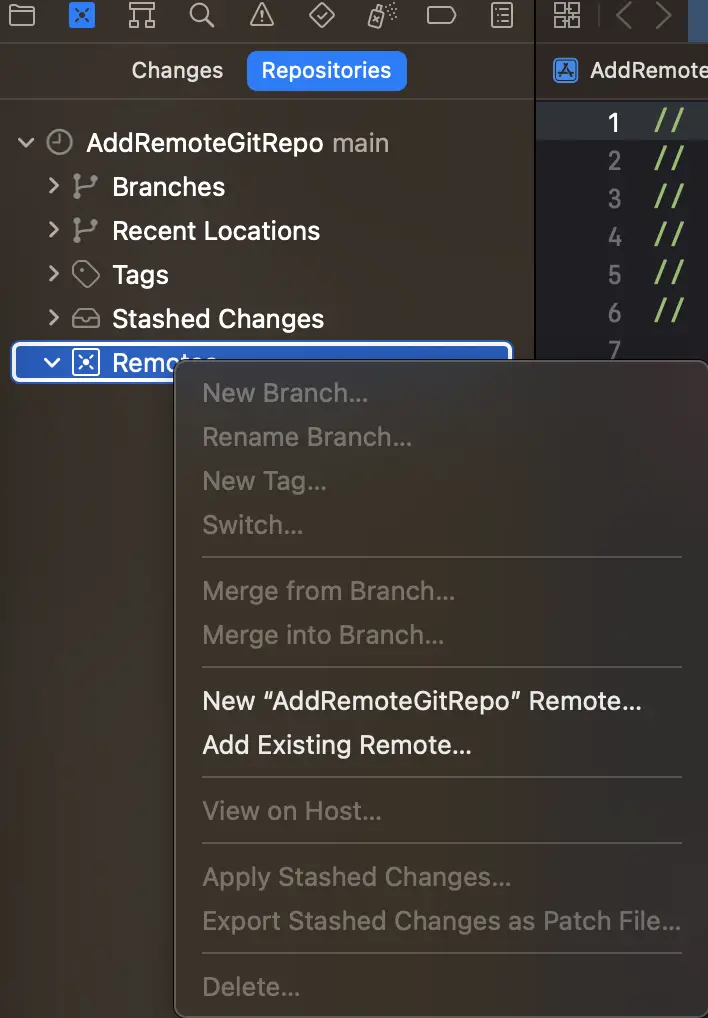
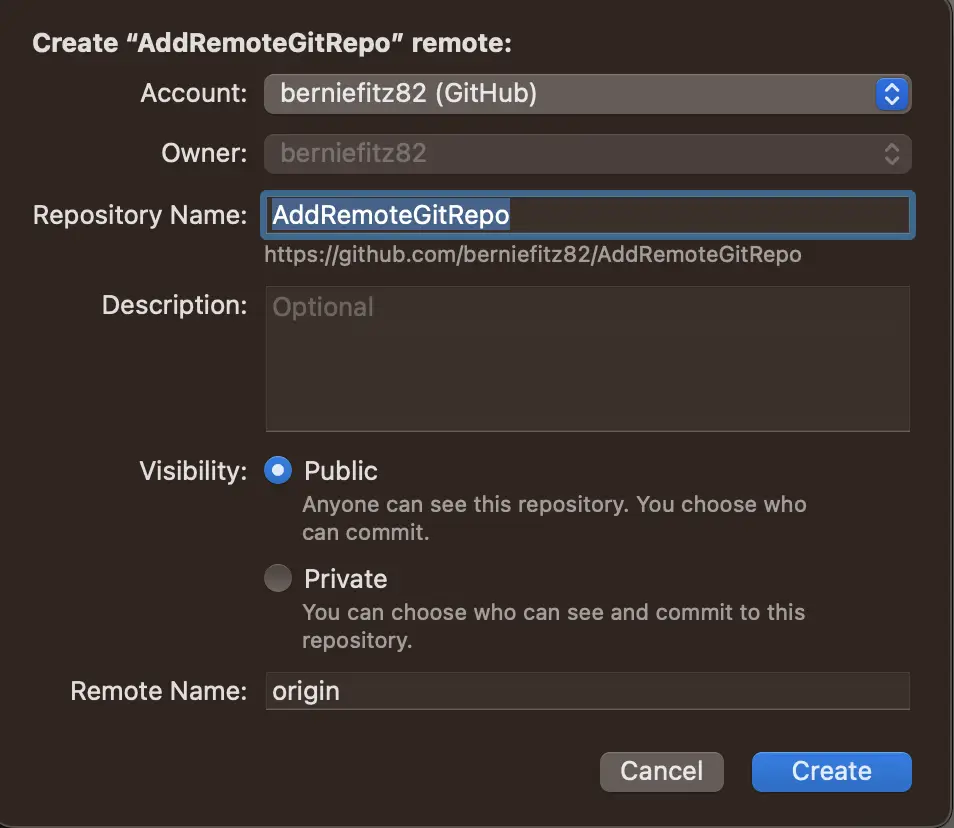
Step 4: Push your local repository to GitHub
After creating the remote repository, it’s time to push your local repository’s contents to GitHub.
- In the Xcode interface, go to the “Source Control” menu, and under “Push,” select the repository you just created on GitHub.
- Xcode will prompt you to choose a branch to push. By default, it selects the current branch. You can choose to push all branches or only the selected branch.
- Check the box labelled “Include tags” if you also want to push your project’s tags.
- Click “Push” to start the push process.
Step 5: Verify the repository on GitHub
Once the push process completes, open your web browser and navigate to your GitHub account. You should see your newly created repository with all the files from your Xcode project.

Conclusion
Integrating your Xcode projects with GitHub provides an efficient way to collaborate, track changes, and manage versions. By following the steps outlined in this blog post, you can create a remote repository on GitHub directly from Xcode, simplifying the process of hosting and sharing your iOS projects. Take advantage of the powerful combination of Xcode and GitHub to streamline your development workflow and enhance team collaboration.
If you’re interested, there are some other Xcode / SwiftUI articles on bernieslearnings you may want to check out: