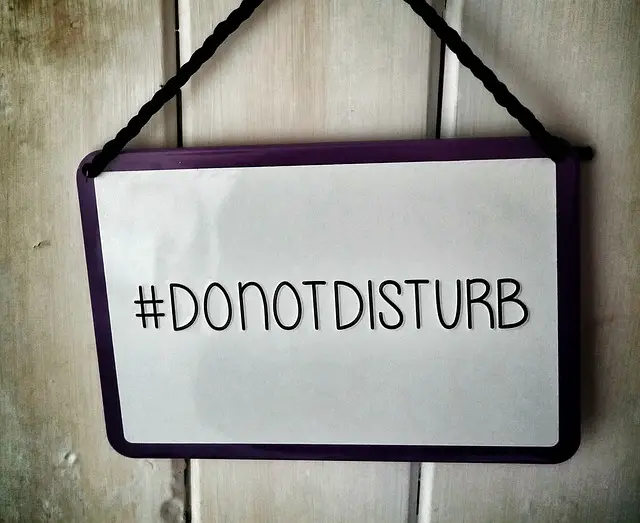In today’s interconnected world, we rely heavily on our devices to stay connected and informed. However, there are situations where we may want to selectively receive notifications on one device while keeping another device free from distractions. Do not disturb (a.k.a. Focus) in iOS and macOS can achieve this.
This article explores how to unsync the Focus modes in iOS and macOS, enabling users to receive notifications on their iPhones while keeping their Macs silent. Note that I talk about Focus as it is the new way of setting Do Not Disturb on your devices
Understanding Focus
The Focus feature limits interruptions from notifications and alerts on Apple devices. By default, enabling Do Not Disturb on one device syncs the setting across all connected devices through iCloud, ensuring a consistent user experience. However, you can customize this behaviour to suit your preferences.
Unsynchronizing Do Not Disturb on iOS and macOS:
To unsync the Do Not Disturb modes between your iPhone and Mac, follow these steps:
a. On iPhone (iOS):
- Open the Settings app on your iPhone.
- Scroll down and tap on “Focus”
- Toggle off the “Share Across Devices” option.
b. On Mac (macOS):
Click on the Apple menu and select “System Settings.”
- Choose “Focus”
- Uncheck the “Share across devices” option.
Unsyncing the Do Not Disturb modes in iOS and macOS allows users to tailor their notification experience to match their workflow and preferences.
By following the steps outlined in this article, you can customize the behaviour of your devices, ensuring that you receive notifications on your iPhone while keeping your Mac distraction-free.
Find the right balance that keeps you informed without overwhelming you with unnecessary interruptions.